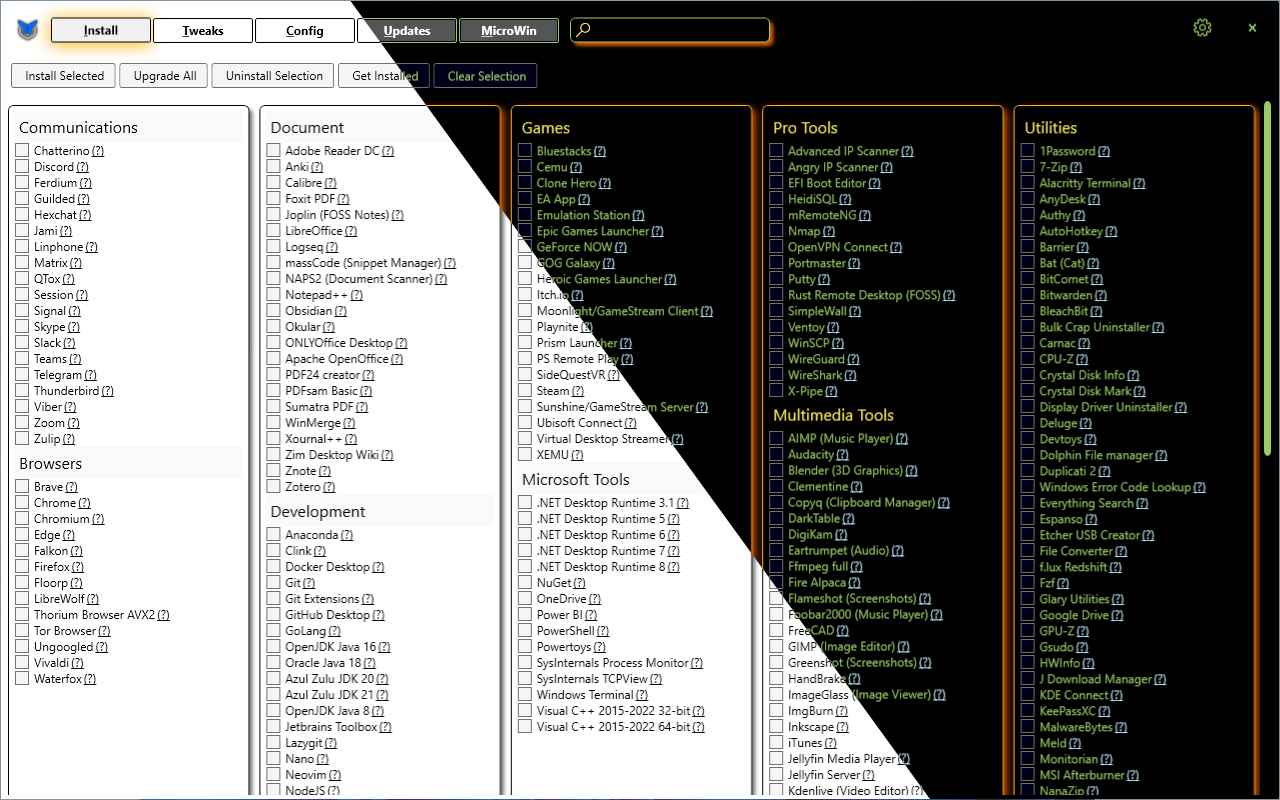* Update applications.json Fake app add made by linux fanboy * Compile Winutil * Update screen-install.png (#1464) * Compile Winutil * Update files (#1487) - Add detections for whether the image to be processed by MicroWin is Windows 10 or later - Add procedure to clear the indexes ComboBox (WinForms term) every time an ISO is specified Co-authored-by: Chris Titus <contact@christitus.com> * Lots of changes to Invoke-WPFFixesUpdate (#1467) * Add Guilded into Communication Tab (#1059) * Add Guilded into Communication Tab * Remove Choco Package due to there is no Chocolatey packages * : Add ZeroTier One to utilities menu (#1061) * Update applications.json (#1063) Update to add [SuperF4 - Stefan Sundin](https://stefansundin.github.io/superf4/), as mentioned in #374 [Choco - SuperF4](https://community.chocolatey.org/packages/superf4) maintained by Xav83. [WinGet - SuperF4](https://winstall.app/apps/StefanSundin.Superf4) SuperF4 and Winget package published by Stefan Sundin. * Update inputXML.xaml (#1062) Updated inputXML.xaml to account for addition of the SuperF4 software. * Added AIMP music player (#1064) * Add Ventoy (Chocolatey Only Package) & .NET Core Runtime (Winget & Chocolatey) (#1066) * Tidy up SuperF4 line. * Tidy up SuperF4 line. Used spaces instead of tabs. * Add dotnet 7.0.11 Desktop Runtime * Undone changes to SuperF4 line * Addition of Ventoy (chocolatey only) package * Comment Spacing, Indentation, and Capitalization (#1084) * Comment Spacing, Indentation, and Capitalization * Comment Grammar and Spacing Makes grammar in comments better and more consistent Adds space before comment and centers word in `Write-Host` commands * More Grammar and Formatting * Add some comments * Populate PlaceHolder comments in functions Files I found that has issues: Get-WinUtilRegistry.ps1 Install-WinUtilWinget.ps1 Invoke-WinUtilDarkMode.ps1 Remove-WinUtilAPPX.ps1 Test-WinUtilPackageManager.ps1 Update-WinUtilProgramWinget.ps1 Invoke-WPFUpdatessecurity.ps1 * Tweak a few more comments * Tweak another write-host statement * Undo Catch statement adjustment It's outside of the scope of this pull request * Fix indentation * Description, Progress Bar, and nuke step 10 - Added a full description of exactly what the function does - Replaced `Write-Host`s with multiple progress bars - Might've added too many, but I didn't want to add one for just a few of them as I want the user to be able to see all tasks that have been performed, just like with `Write-Host` - Removed Step 10 - Only applies to Windows 8 * Add Aggressive Parameter, Actually Force Check for Updates * Add aggressive parameter and add system repair step * Lots of changes * Revert Stuff This reverts commit199a92e26e. Revert "Comment Spacing, Indentation, and Capitalization (#1084)" This reverts commitacc2b5b243. Revert "Add Ventoy (Chocolatey Only Package) & .NET Core Runtime (Winget & Chocolatey) (#1066)" This reverts commit932ec6a0a0. Revert "Added AIMP music player (#1064)" This reverts commitd1a4a67a45. Revert "Update inputXML.xaml (#1062)" This reverts commit2db4cb556e. Revert "Update applications.json (#1063)" This reverts commitce7edbd60d. Revert ": Add ZeroTier One to utilities menu (#1061)" This reverts commit783a9657d0. --------- Co-authored-by: Justawildwolf <62820836+blusewill@users.noreply.github.com> Co-authored-by: Tim Stone <github@tsdev.au> Co-authored-by: Will Barnard <5012445+mrwillbarnz@users.noreply.github.com> Co-authored-by: Ian Bassi <ian.bassi@outlook.com> * Compile Winutil * Invoke-WPFRunspace argument fix (#1497) * Compile Winutil * Fixes, Changes & Features Added (Broken links & Comments) (#1476) * Fixes & Changes (Broken links & Comments) - Snappy Driver Installer Origin Github source code deprecated. Replaced with SourceForge official source code site. - Spacedrive File Manager "spacedrive.org" not working. Changed to official site. **Recent Alpha ver 0.2.0 - crashing on install for Win10+ (not tested in "lower" win versions), may be better to remove overall or place on standby.** - Xtreme Download Manager Web Integration not working for chromium based browser. **Deprecated by Manifest V3, no official update release.** * Update applications.json Reverted winget for Spacedrive to original. Spacedrive.FileSystem -> spacedrive.Spacedrive * Fix for Portmaster [Wrong repo/winget] * Choco Safing Portmaster * Added Apps Request - Added TeCno Account Switcher Resolves Feature Request n.6° #1451 - Added ATLauncher - Added OP Auto Clicker - Added Motrix Download Manager Resolves Feature Request #1443 * Fixed Panel Numbers * Added Thonny Python IDE - Feature Request #1451 * Update applications.json fix few missing values * Update applications.json add winget thonny --------- Co-authored-by: Chris Titus <contact@christitus.com> * Compile Winutil * Fixed typo: latancy to latency (#1492) * Compile Winutil * Update inputXML.xaml (#1462) * Compile Winutil * Update .gitignore * add Dax Studio program to the Development category (#1500) * Compile Winutil * Add GitHub CLI to applications (#1460) * Added GitHub CLI to applications GitHub cli is the command line interface offered by github alongside github desktop. For more information see: https://github.com/cli/cli. Installation instructions taken from: https://github.com/cli/cli#windows * spelling: removed accidental dot * Compile Winutil * Add Vesktop to applications.json (#1461) * Add Vesktop to applications.json * fix syntax error --------- Co-authored-by: Chris Titus <contact@christitus.com> * Compile Winutil * Add some apps (#1466) * Add some apps * Fix WPFInstallopenhashtab --------- Co-authored-by: Chris Titus <contact@christitus.com> * Compile Winutil * adds helix to development tools (#1469) * Compile Winutil * Add tooltips to config checkboxes (#1470) * Fix typo * Update winutil.ps1 * Update winutil.ps1 Add tooltips to checkboxes in config session and rewrite so to make things more clear as to what each tweak does * Revert "Update winutil.ps1" This reverts commitaaa69c473f. * Add applications Added Sonarr, Radarr, Prowlarr and Bazarr in response to an github issue * Add applications Added applications to the GUI * Revert "Add applications" This reverts commite5fba2b4eb. * Revert "Add applications" This reverts commit55ff75a65c. * Edit xaml files Editing the xaml files so the changes persist upon compilation --------- Co-authored-by: Chris Titus <contact@christitus.com> * Compile Winutil * Add Mumble (#1481) Add Mumble to Communications category. * Compile Winutil * Added 'Stremio' (#1473) * Compile Winutil * Update applications.json Added 'Stremio' * Compile Winutil --------- Co-authored-by: REVENGE977 <REVENGE977@users.noreply.github.com> Co-authored-by: Chris Titus <contact@christitus.com> * Add the Mullvad Browser (#1475) * add mullvad browser * Missing tab * fix format --------- Co-authored-by: Kristjan <krissiomar@gmail.com> Co-authored-by: Chris Titus <contact@christitus.com> * Compile Winutil * Added some Applications (#1484) * Update applications.json Add: - Rancher Desktop - ManicTime - qFlipper - ModernFlyouts - ZoomIt - StartAllBack - Wintoys - Minecraft Launcher * Update applications.json added: - Arduino IDE - Whatsapp * Update applications.json corrected spacing * Update applications.json fixed winget commands --------- Co-authored-by: Chris Titus <contact@christitus.com> * Added WinMerge Application in Development category. (#1485) WinMerge is an Open Source differencing and merging tool for Windows. * Compile Winutil * Fix few app links and add app (issues/1478) (#1495) * Update some app links * Update winutil.ps1 Date update * Add Syncthingtray Related to the issue: https://github.com/ChrisTitusTech/winutil/issues/1478 * Update applications.json update putty link --------- Co-authored-by: Chris Titus <contact@christitus.com> * Compile Winutil * Update applications.json * Compile Winutil * App fix and sort * Add Dual Monitor tools to applications.json (#1504) * Add Dual Monitor tools to applications.json * Update applications.json * Update applications.json --------- Co-authored-by: Chris Titus <contact@christitus.com> * Compile Winutil --------- Co-authored-by: ChrisTitusTech <ChrisTitusTech@users.noreply.github.com> Co-authored-by: Samq64 <81489795+Samq64@users.noreply.github.com> Co-authored-by: CodingWonders <101426328+CodingWonders@users.noreply.github.com> Co-authored-by: Carter <60557606+Carterpersall@users.noreply.github.com> Co-authored-by: Justawildwolf <62820836+blusewill@users.noreply.github.com> Co-authored-by: Tim Stone <github@tsdev.au> Co-authored-by: Will Barnard <5012445+mrwillbarnz@users.noreply.github.com> Co-authored-by: Ian Bassi <ian.bassi@outlook.com> Co-authored-by: ogfrm <96927197+ogfrm@users.noreply.github.com> Co-authored-by: v-Kaefer <128633407+v-Kaefer@users.noreply.github.com> Co-authored-by: Shashank B N <117376750+Athena-2003@users.noreply.github.com> Co-authored-by: Alex Schwartz <alexschwartz01@gmail.com> Co-authored-by: André Gonzalez <lopescg@gmail.com> Co-authored-by: David Hardt <contact@hardt.ai> Co-authored-by: Choccy Milk <152878702+choccyy-milk@users.noreply.github.com> Co-authored-by: OmriOn <omri.hermon@gmail.com> Co-authored-by: Breno Fernandes <fernandesopa@gmail.com> Co-authored-by: Yuri Gabriel <97139700+Yuuh15@users.noreply.github.com> Co-authored-by: Filip Zurek <zurfil@tuta.com> Co-authored-by: H4D3S <32039975+REVENGE977@users.noreply.github.com> Co-authored-by: REVENGE977 <REVENGE977@users.noreply.github.com> Co-authored-by: KristjanOmar <117899282+KristjanOmar@users.noreply.github.com> Co-authored-by: Kristjan <krissiomar@gmail.com> Co-authored-by: MyDrift <personal@mdiana.ch> Co-authored-by: Akash Singh <52990376+Akash-S1999@users.noreply.github.com> Co-authored-by: Roc Wang <rocwang911@gmail.com> Co-authored-by: José Roberto Sánchez <jose_roberto_ss@hotmail.com>
Chris Titus Tech's Windows Utility
This utility is a compilation of Windows tasks I perform on each Windows system I use. It is meant to streamline installs, debloat with tweaks, troubleshoot with config, and fix Windows updates. I am extremely picky about any contributions to keep this project clean and efficient.
Usage
Winutil must be run in Admin mode because it performs system-wide tweaks. To achieve this, open PowerShell or Windows Terminal as an administrator. Here are a few ways to do it:
-
Right-Click Method:
- Right-click on the start menu.
- Choose "PowerShell As Admin" (for Windows 10) or "Windows Terminal As Admin" (for Windows 11).
-
Search and Launch Method:
- Press the Windows key.
- Type "PowerShell" or "Terminal" (for Windows 11).
- Press
Ctrl + Shift + Enterto launch it with administrator privileges.
Launch Command
Simple way
iwr -useb https://christitus.com/win | iex
or by executing:
irm https://christitus.com/win | iex
Courtesy of the issue raised at: #144
if for some reason this site is not reachable from your country please try running it directly from github
irm https://raw.githubusercontent.com/ChrisTitusTech/winutil/main/winutil.ps1 | iex
Automation
Some features are avaliable through automation. This allows you to save your config file pass it to Winutil walk away and come back to a finished system. Here is how you can set it up currently with Winutil >24.01.15
- On the Install Tab, click "Get Installed", this will get all installed apps supported by Winutil on the system
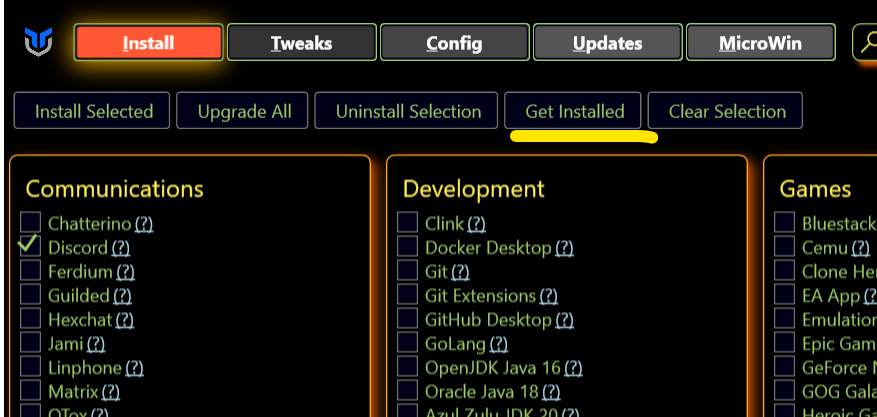
- Click on the Settings cog in the upper right corner and chose Export, chose file file and location, this will export the setting file.

- Copy this file to a USB or somewhere you can use after Windows installation
- Use Microwin tab to create a cusom Windows image
- Install the Windows image
- In the new Windows, Open PowerShell in the admin mode and run command to automatically apply twekas and install apps from the config file
irm https://christitus.com/win -Config [path-to-your-config] -Run | iex
- Have a cup of coffee! Come back when it's done.
Issues:
- If you are unable to resolve christitus.com/win and are getting errors launching the tool, it might be due to India blocking GitHub's content domain and preventing downloads. You may use a VPN or change your DNS provider to Google/Cloudflare/etc.
-
Windows Security (formerly Defender) and other anti-virus software are known to block the script. The script gets flagged due to the fact that it requires administrator privileges & makes drastic system changes.
-
If you are having TLS 1.2 issues, or are having trouble resolving
christitus.com/winthen run with the following command:
[Net.ServicePointManager]::SecurityProtocol=[Net.SecurityProtocolType]::Tls12;iex(New-Object Net.WebClient).DownloadString('https://raw.githubusercontent.com/ChrisTitusTech/winutil/main/winutil.ps1')
If you are still having issues try changing your DNS provider to 1.1.1.1 || 1.0.0.1 or 8.8.8.8 || 8.8.4.4
Support
- To morally and mentally support the project, make sure to leave a ⭐️!
- EXE Wrapper for $10 @ https://www.cttstore.com/windows-toolbox
Tutorial
Overview
-
Install
-
Install Selection: Organize programs by category and facilitate installation by enabling users to select programs and initiate the installation process with a single click.
-
Upgrade All: Upgrade all existing programs to their latest versions, ensuring users have the most up-to-date and feature-rich software.
-
Uninstall Selection: Effortlessly uninstall selected programs, providing users with a streamlined way to remove unwanted software from their system.
-
Get Installed: Retrieve a comprehensive list of installed programs on the system, offering users visibility into the software currently installed on their computer.
-
Import / Export: Enable users to import or export the selection list of programs, allowing them to save their preferred program configurations or share them with others. This feature promotes convenience and flexibility in managing program selections across different systems.
-
-
Tweaks
-
Recommended Selection: Provides pre-defined templates tailored for desktop, laptop, and minimal configurations, allowing users to select recommended settings and optimizations specific to their system type.
-
Essential Tweaks: Offers a collection of essential tweaks aimed at improving system performance, privacy, and resource utilization. These tweaks include creating a system restore point, disabling telemetry, Wi-Fi Sense, setting services to manual, disabling location tracking, and HomeGroup, among others.
-
Misc. Tweaks: Encompasses a range of various tweaks to further optimize the system. These tweaks include enabling/disabling power throttling, enabling num lock on startup, removing Cortana and Edge, disabling User Account Control (UAC), notification panel, and configuring TPM during updates, among others.
-
Additional Tweaks: Introduces various other tweaks such as enabling dark mode, changing DNS settings, adding an Ultimate Performance mode, and creating shortcuts for WinUtil tools. These tweaks provide users with additional customization options to tailor their system to their preferences.
-
-
Config
-
Features: Allows users to easily install various essential components and features to enhance their Windows experience. These features include installing .NET Frameworks, enabling Hyper-V virtualization, enabling legacy media support for Windows Media Player and DirectPlay, enabling NFS (Network File System) for network file sharing, and enabling Windows Subsystem for Linux (WSL) for running Linux applications on Windows.
-
Fixes: Provides a range of helpful fixes to address common issues and improve system stability. This includes setting up autologon for seamless login experiences, resetting Windows updates to resolve update-related problems, performing a system corruption scan to detect and repair corrupted files, and resetting network settings to troubleshoot network connectivity issues.
-
Legacy Windows Panels: Includes access to legacy Windows panels from Windows 7, allowing users to access familiar and powerful tools. These panels include Control Panel for managing system settings, Network Connections for configuring network adapters and connections, Power Panel for adjusting power and sleep settings, Sound Settings for managing audio devices and settings, System Properties for viewing and modifying system information, and User Accounts for managing user profiles and account settings.
-
-
Updates:
-
Default (Out of Box) Settings: Provides the default settings that come with Windows for updates.
-
Security (Recommended) Settings: Offers recommended settings, including a slight delay of feature updates by 2 years and installation of security updates 4 days after release.
-
Disable All Updates (Not Recommended!): Allows users to disable all Windows updates, but it's not recommended due to potential security risks.
-
Video and Written Article walkthrough @ https://christitus.com/windows-tool/
Issues
If you encounter any challenges or problems with the script, I kindly request that you submit them via the "Issues" tab on the GitHub repository. By filling out the provided template, you can provide specific details about the issue, allowing me to promptly address any bugs or consider feature requests.
Contribute Code
To contribute new code, please ensure that it is submitted to the TEST BRANCH. Please note that merges will not be performed directly on the MAIN branch.
When creating pull requests, it is essential to thoroughly document all changes made. This includes documenting any additions made to the tweaks section and ensuring that corresponding undo measures are in place to remove the newly added tweaks if necessary. Failure to adhere to this format may result in denial of the pull request. Additionally, comprehensive documentation is required for all code changes. Any code lacking sufficient documentation may also be denied.
By following these guidelines, we can maintain a high standard of quality and ensure that the codebase remains organized and well-documented.
NOTE: When creating a function please include "WPF" or "WinUtil" in the name so that it can be loaded into the runspace.
Thanks to all Contributors
Thanks a lot for spending your time helping Winutil grow. Thanks a lot! Keep rocking 🍻.