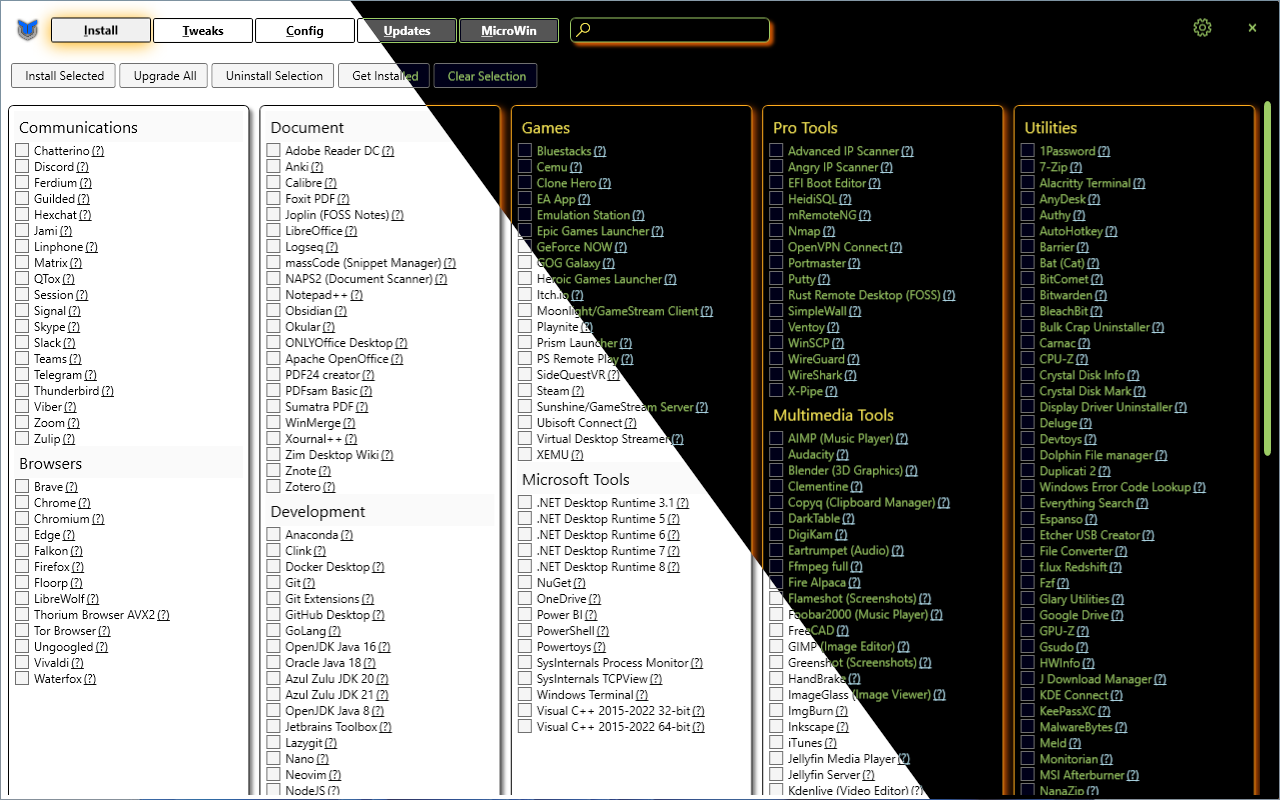* Winget Sources fix (#1773) - Sometimes, if Winget is installed under user-scope, the source isn't properly installed so that the Admin user can properly use Winget. - This change installs the sources directly from the Winget CDN. - Fixes #1771 https://github.com/microsoft/winget-cli/discussions/3258#discussioncomment-5951658 * Compile Winutil * Finished conversion of DISM commands into DISM cmdlets (#1776) * Continue conversion Began 2nd stage of DISM command conversion. Almost all commands have been replaced by cmdlets * Continue conversion (part 2) Finished part 2 of DISM command to cmdlet conversion * Add New Toggle to Disable/Enable Widgets found in Taskbar (#1768) * Compile Winutil * Fix Search Box Not Showing Apps/Tweaks Checkboxes When typing out Capital-Letters (#1770) * Compile Winutil * Add Microsoft Power Automate and Swift toolchain (#1774) * Add power automate * Add swift toolchain * Compile Winutil * Restart Explorer after Applying/Undoing Classic Right-Click Advance Tweak (#1778) In general, I've added two lines of code to get the explorer process using 'Get-Process', then passed the process object into 'Stop-Process', Windows will automatically restart explorer, so there's no need to run a new process for explorer. Note: restarting explorer in the UndoScript might not be necessary, as it works just fine without it, that's according to the tests done by the author of this commit. * Compile Winutil * editing edgeremoval.ps1 (#1834) * editing edgeremoval.ps1 * Compile Winutil --------- Co-authored-by: DaEpicR <DaEpicR@users.noreply.github.com> * Compile Winutil * Update Github Actions Auto Close Issues (#1801) * Update Github Actions Auto Close Issues * Add try-catch & Error Logging in Github Actions Auto Close Issues * Add a Break Statement To Skip Checking The Remaining Labels of an Issue in Github Actions Auto Close Issues * Add tweak (#1837) * Compile Winutil * Disable SCOOBE in WPFTweaksTele (#1832) * Compile Winutil * Fix 'Disable Storage Sense' Tweak in 'tweaks.json' File (#1843) This was pointed out in GitHub issue https://github.com/ChrisTitusTech/winutil/issues/1838 * Compile Winutil * Add 'UndoScript' to 'Enable End Task With Right Click' Tweak in 'tweaks.json' File (#1842) * Compile Winutil * - Changed version check for Winget to keep Winget updated to latest version and a couple formatting fixes. (#1829) * Compile Winutil * Add 'UndoScript' to 'Disable Hibernation' Tweak in 'teaks.json' File (#1799) * Compile Winutil * Added Requested Apps and Update Command Example in 'README.md' File (#1795) * Add 'UltraVNC' App to 'application.json' File * Update Command Example under sub-section 'Automation' This Commit and its changes are related to issue #1767 , url for issue: https://github.com/ChrisTitusTech/winutil/issues/1767 * Add 'OrcaSlicer' App to 'application.json' File * Add 'Tixati' App to 'application.json' File * Add 'Unigram' App to 'application.json' File * Add 'PDFgear' App to 'application.json' File * Add 'Windows Firewall Control' App to 'application.json' File * Add 'VistaSwitcher' App to 'application.json' File * Add 'Windows Auto Dark Mode' App to 'application.json' File * Add 'CapFrameX' App to 'application.json' File * Update The Link for 'Unigram' App in 'application.json' File * Add 'Magic Wormhole' App to 'application.json' File * Compile Winutil * Add apps from #250 (#1787) * Add SQL management * Add java runtimes * Add azure data studio * Compile Winutil * Update inputXML.xaml (#1845) - Added UseLayoutRounding="True" - This may help fix some cases where text may look blurry on screen for some people. * Compile Winutil * A Temporary Fix to Compilation Program in 'Compile.ps1' Script (#1844) For whatever reason, Compiling using the 'Compile.ps1' Script when there's a Single Quote, in the description of an App for example, it'll try "escaping" it by adding another Single Quote, which's kind of weird. Before there was an Apostrophe, and it'll Compile into Question Marks, probably because the Compile Script doesn't know what an Apostrophe is, or it can't escape it (or for another reason, didn't dig deeper into it), in the end I've made it neither an Apostrophe nor a Single Quote, just the sentence without contractions (Without shortening by combining words). * Compile Winutil * Update Winget Install and Uninstall / Add NuGet and Microsoft.Winget.Client Modules (#1830) * - Changed how WinGet installs and uninstalls are handled, by utilizing and . * Update Winget Install and Uninstall / Add NuGet and Microsoft.Winget.Client Modules - Fixed commands for installing and uninstalling programs through WinGet. - Added NuGet Package Providers (thanks @Marterich) - Added Microsoft.WinGet.Client Module (thanks @Marterich) * Compile Winutil * Reopen #1747 PR (#1818) * Add fxsound * Add simplenote * Add flow launcher * Add CMake * Add musescore * Add jpegview * Add explorer patcher * Add lockhunter * Add BRU * Add spacesniffer * Add Quick Look * Add harmonoid * Add revolt * Add link shell extensions * Add WizFile * Add HWMonitor * Add XnView * Add tabby.sh * Add signalRGB * Add autoruns * Fix typo for 'Autoruns' App in 'applications.json' File * Remove 'Explorer Patcher' App in 'applications.json' File as mentioned by Chris's Feedback on https://github.com/ChrisTitusTech/winutil/pull/1818 PR, Explorer Patcher is known to cause Stability Related Issues to Users who use it, removing it from the Applications List would be a better/wiser decision. * Re-Add 'fxsound' App after Resolving Merge Conflict * Re-Add 'tabby.sh' App after Resolving Merge Conflict --------- Co-authored-by: ModernTTY <165050080+ModernTTY@users.noreply.github.com> * Compile Winutil * Fix Github Actions Auto Close Issues not leaving Issues Open (#1847) * Compile Winutil * Fix Robocopy Not Copying for Users who have a Space in their name (#1851) This was pointed out in https://github.com/ChrisTitusTech/winutil/issues/1848 issue * Compile Winutil * bug fixes from bad pr * Compile Winutil * Better JSON Parsing for Compile Script!! (#1850) * Better JSON Parsing for Compile Script!! Rendering Special XML Character should be possible when parsing json files that have some of these special characters, and without the need to worry about them. Try these changes to see what will be affected, and what won't be. * Undo #1844 PR Changes The problem that #1844 PR Tried to resolve temporarly, should now be fixed permanently with the previous changes to 'Compile.ps1' Script. * Compile Winutil * OO Shutup 10 Tweaks revamped (#1828) * Add new OOSU10 configs * Removed old OOSU config, added install and uninstall calls for the new conrfigs * change filenames, centralize logic in Invoke-WPFOOSU * Change Config Paths to the CTT main repo * removed whitespace * Add -Wait to avoid race condition when OOSU is run together with temp file cleanup --------- Co-authored-by: Chris Titus <contact@christitus.com> * Compile Winutil * Add catch for restore point errors * Compile Winutil --------- Co-authored-by: Rux <jonathan.e.rux@ruxunderscore.com> Co-authored-by: ChrisTitusTech <ChrisTitusTech@users.noreply.github.com> Co-authored-by: CodingWonders <101426328+CodingWonders@users.noreply.github.com> Co-authored-by: Mr.k <mineshtine28546271@gmail.com> Co-authored-by: ModernTTY <165050080+ModernTTY@users.noreply.github.com> Co-authored-by: Straight <107145976+DaEpicR@users.noreply.github.com> Co-authored-by: DaEpicR <DaEpicR@users.noreply.github.com> Co-authored-by: Consejos Tecnológicos de Edu <139326298+lCTdE@users.noreply.github.com> Co-authored-by: Martin Wiethan <47688561+Marterich@users.noreply.github.com>
Chris Titus Tech's Windows Utility
This utility is a compilation of Windows tasks I perform on each Windows system I use. It is meant to streamline installs, debloat with tweaks, troubleshoot with config, and fix Windows updates. I am extremely picky about any contributions to keep this project clean and efficient.
Usage
Winutil must be run in Admin mode because it performs system-wide tweaks. To achieve this, open PowerShell or Windows Terminal as an administrator. Here are a few ways to do it:
-
Right-Click Method:
- Right-click on the start menu.
- Choose "PowerShell As Admin" (for Windows 10) or "Windows Terminal As Admin" (for Windows 11).
-
Search and Launch Method:
- Press the Windows key.
- Type "PowerShell" or "Terminal" (for Windows 11).
- Press
Ctrl + Shift + Enterto launch it with administrator privileges.
Launch Command
Simple way
irm https://christitus.com/win | iex
Courtesy of the issue raised at: #144
or by executing:
iwr -useb https://christitus.com/win | iex
if for some reason this site is not reachable from your country please try running it directly from github
irm https://raw.githubusercontent.com/ChrisTitusTech/winutil/main/winutil.ps1 | iex
Automation
Some features are avaliable through automation. This allows you to save your config file pass it to Winutil walk away and come back to a finished system. Here is how you can set it up currently with Winutil >24.01.15
- On the Install Tab, click "Get Installed", this will get all installed apps supported by Winutil on the system
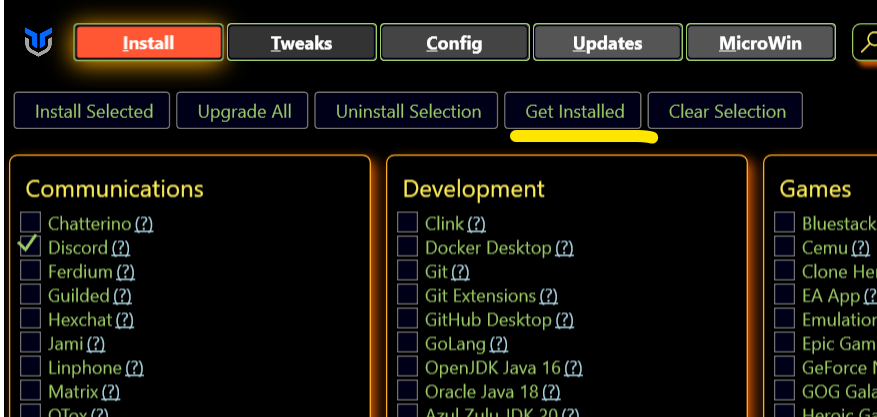
- Click on the Settings cog in the upper right corner and chose Export, chose file file and location, this will export the setting file.

- Copy this file to a USB or somewhere you can use after Windows installation.
- Use Microwin tab to create a custom Windows image.
- Install the Windows image.
- In the new Windows, Open PowerShell in the admin mode and run command to automatically apply tweaks and install apps from the config file.
iex "& { $(irm christitus.com/win) } -Config [path-to-your-config] -Run"
- Have a cup of coffee! Come back when it's done.
Issues:
- If you are unable to resolve christitus.com/win and are getting errors launching the tool, it might be due to India blocking GitHub's content domain and preventing downloads. You may use a VPN or change your DNS provider to Google/Cloudflare/etc.
-
Windows Security (formerly Defender) and other anti-virus software are known to block the script. The script gets flagged due to the fact that it requires administrator privileges & makes drastic system changes.
-
If you are having TLS 1.2 issues, or are having trouble resolving
christitus.com/winthen run with the following command:
[Net.ServicePointManager]::SecurityProtocol=[Net.SecurityProtocolType]::Tls12;iex(New-Object Net.WebClient).DownloadString('https://raw.githubusercontent.com/ChrisTitusTech/winutil/main/winutil.ps1')
If you are still having issues try changing your DNS provider to 1.1.1.1 || 1.0.0.1 or 8.8.8.8 || 8.8.4.4
Support
- To morally and mentally support the project, make sure to leave a ⭐️!
- EXE Wrapper for $10 @ https://www.cttstore.com/windows-toolbox
Tutorial
Overview
-
Install
-
Install Selection: Organize programs by category and facilitate installation by enabling users to select programs and initiate the installation process with a single click.
-
Upgrade All: Upgrade all existing programs to their latest versions, ensuring users have the most up-to-date and feature-rich software.
-
Uninstall Selection: Effortlessly uninstall selected programs, providing users with a streamlined way to remove unwanted software from their system.
-
Get Installed: Retrieve a comprehensive list of installed programs on the system, offering users visibility into the software currently installed on their computer.
-
Import / Export: Enable users to import or export the selection list of programs, allowing them to save their preferred program configurations or share them with others. This feature promotes convenience and flexibility in managing program selections across different systems.
-
-
Tweaks
-
Recommended Selection: Provides pre-defined templates tailored for desktop, laptop, and minimal configurations, allowing users to select recommended settings and optimizations specific to their system type.
-
Essential Tweaks: Offers a collection of essential tweaks aimed at improving system performance, privacy, and resource utilization. These tweaks include creating a system restore point, disabling telemetry, Wi-Fi Sense, setting services to manual, disabling location tracking, and HomeGroup, among others.
-
Advanced Tweaks: Encompasses a range of various advanced power user tweaks to further optimize the system. These tweaks include removing OneDrive and Edge, disabling User Account Control (UAC), notification panel, among others.
-
Toggles: Adds easy to use, one click shortcuts for toggling dark mode, NumLock on startup, file extensions, sticky keys, among others.
-
Additional Tweaks: Introduces various other tweaks such as enabling dark mode, changing DNS settings, adding an Ultimate Performance mode, and creating shortcuts for WinUtil tools. These tweaks provide users with additional customization options to tailor their system to their preferences.
-
-
Config
-
Features: Allows users to easily install various essential components and features to enhance their Windows experience. These features include installing .NET Frameworks, enabling Hyper-V virtualization, enabling legacy media support for Windows Media Player and DirectPlay, enabling NFS (Network File System) for network file sharing, and enabling Windows Subsystem for Linux (WSL) for running Linux applications on Windows.
-
Fixes: Provides a range of helpful fixes to address common issues and improve system stability. This includes setting up autologon for seamless login experiences, resetting Windows updates to resolve update-related problems, performing a system corruption scan to detect and repair corrupted files, and resetting network settings to troubleshoot network connectivity issues.
-
Legacy Windows Panels: Includes access to legacy Windows panels from Windows 7, allowing users to access familiar and powerful tools. These panels include Control Panel for managing system settings, Network Connections for configuring network adapters and connections, Power Panel for adjusting power and sleep settings, Sound Settings for managing audio devices and settings, System Properties for viewing and modifying system information, and User Accounts for managing user profiles and account settings.
-
-
Updates:
-
Default (Out of Box) Settings: Provides the default settings that come with Windows for updates.
-
Security (Recommended) Settings: Offers recommended settings, including a slight delay of feature updates by 2 years and installation of security updates 4 days after release.
-
Disable All Updates (Not Recommended!): Allows users to disable all Windows updates, but it's not recommended due to potential security risks.
-
Video and Written Article walkthrough @ https://christitus.com/windows-tool/
Issues
If you encounter any challenges or problems with the script, I kindly request that you submit them via the "Issues" tab on the GitHub repository. By filling out the provided template, you can provide specific details about the issue, allowing me to promptly address any bugs or consider feature requests.
Contribute Code
To contribute new code, please ensure that it is submitted to the TEST BRANCH. Please note that merges will not be performed directly on the MAIN branch.
When creating pull requests, it is essential to thoroughly document all changes made. This includes documenting any additions made to the tweaks section and ensuring that corresponding undo measures are in place to remove the newly added tweaks if necessary. Failure to adhere to this format may result in denial of the pull request. Additionally, comprehensive documentation is required for all code changes. Any code lacking sufficient documentation may also be denied.
By following these guidelines, we can maintain a high standard of quality and ensure that the codebase remains organized and well-documented.
NOTE: When creating a function please include "WPF" or "WinUtil" in the name so that it can be loaded into the runspace.
Thanks to all Contributors
Thanks a lot for spending your time helping Winutil grow. Thanks a lot! Keep rocking 🍻.