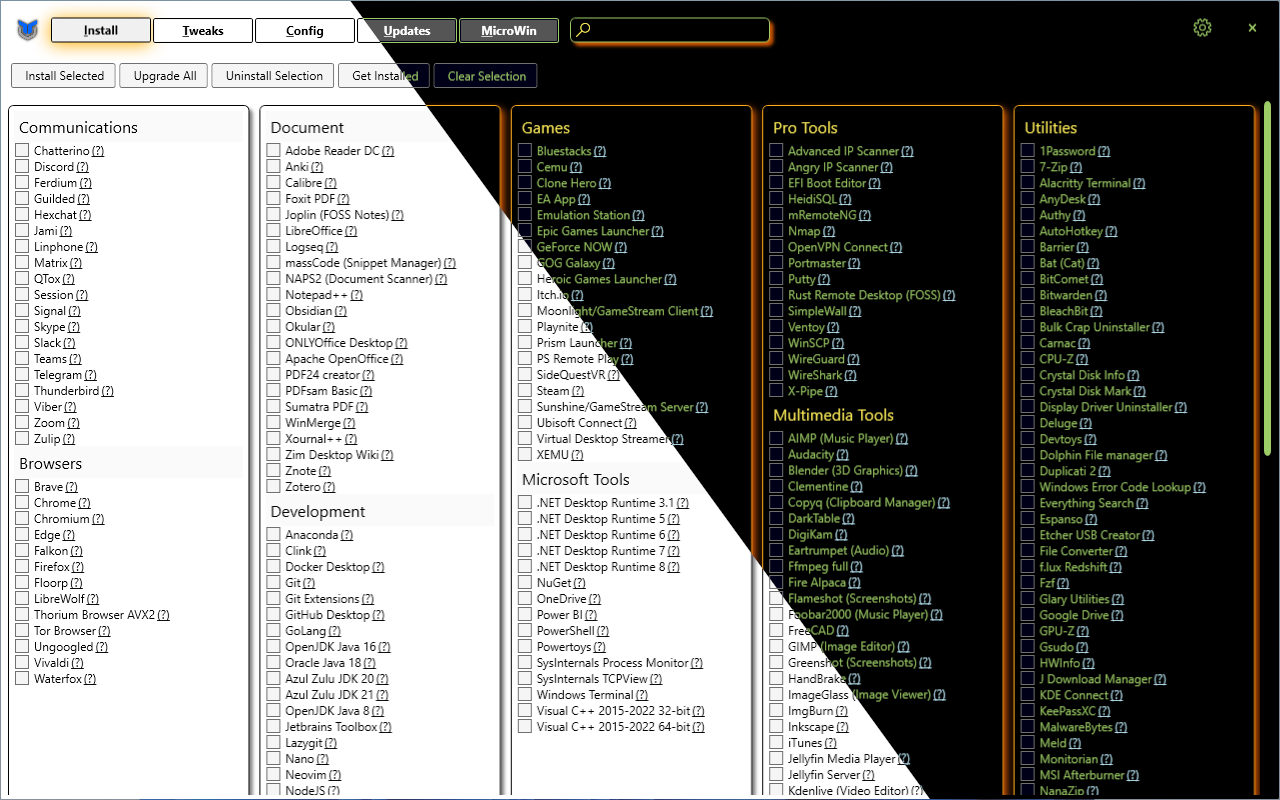mirror of
https://github.com/ChrisTitusTech/winutil.git
synced 2025-09-05 10:45:47 -05:00
322d527a0c015b7da27dad8f540b71ee265509e0
* Remove leftover comment & update another comment in 'Get-TabXaml' Private Function
* Add new 'CloseIconFontSize' Theme Option
This's done to fix the Visual Issue of the Close Button being smaller than the Settings Button.
* Rename 'CheckBoxBulletDecoratorFontSize' to 'CheckBoxBulletDecoratorSize'
* Experiment with DPI Aware Units
* Remove extra whitespace characters in 'theme.json'
* Implement Default Theming - Add Error Checking & Quitting Early upon XML Related Failures - Simple Code Formatting here & there
* Replace Tabs with Spaces to follow the conventions
* Fix some logic issue in 'Set-WinUtilUITheme.ps1' Private Function - Rename 'Set-WinUtilUiTheme.ps1' -> 'Set-WinUtilUITheme.ps1'
* Change output info from 'Write-Warning' to 'Write-Host' to make sure it's displayed even in RunSpaces as well as PowerShell 5 Environments
* Revert back to default Unit of Measuring for WPF (1/96 in)
* Revert "Remove leftover comment & update another comment in 'Get-TabXaml' Private Function"
This reverts commit 368e5980df.
* Update 'themes.json' so the general changes will work with PR #2629
* Support the fallback to default theme (if it exists)
* Update 'Set-WinUtilUITheme' Documentation
---------
Co-authored-by: MyDrift <personal@mdiana.ch>
[02] Refactoring code (Reopening of PR #2469, plus some modifications to make PR #2629 merge easily without any problem) (#2630)
[02] Refactoring code (Reopening of PR #2469, plus some modifications to make PR #2629 merge easily without any problem) (#2630)
Code Formatting of Repo - Add Preprocessing to Compilation Process - Introduction of Dev/Build Tools to WinUtil (Although very simple at the moment) (#2383)
Code Formatting of Repo - Add Preprocessing to Compilation Process - Introduction of Dev/Build Tools to WinUtil (Although very simple at the moment) (#2383)
Code Formatting of Repo - Add Preprocessing to Compilation Process - Introduction of Dev/Build Tools to WinUtil (Although very simple at the moment) (#2383)
[02] Refactoring code (Reopening of PR #2469, plus some modifications to make PR #2629 merge easily without any problem) (#2630)
Chris Titus Tech's Windows Utility
This utility is a compilation of Windows tasks I perform on each Windows system I use. It is meant to streamline installs, debloat with tweaks, troubleshoot with config, and fix Windows updates. I am extremely picky about any contributions to keep this project clean and efficient.
💡 Usage
Winutil must be run in Admin mode because it performs system-wide tweaks. To achieve this, run PowerShell as an administrator. Here are a few ways to do it:
-
Start menu Method:
- Right-click on the start menu.
- Choose "Windows PowerShell (Admin)" (for Windows 10) or "Terminal (Admin)" (for Windows 11).
-
Search and Launch Method:
- Press the Windows key.
- Type "PowerShell" or "Terminal" (for Windows 11).
- Press
Ctrl + Shift + Enteror Right-click and choose "Run as administrator" to launch it with administrator privileges.
Launch Command
Stable Branch (Recommended)
irm "https://christitus.com/win" | iex
Dev Branch
irm "https://christitus.com/windev" | iex
If you have Issues, refer to Known Issues
🎓 Documentation
WinUtil Official Documentation
YouTube Tutorial
ChrisTitus.com Article
💖 Support
- To morally and mentally support the project, make sure to leave a ⭐️!
- EXE Wrapper for $10 @ https://www.cttstore.com/windows-toolbox
💖 Sponsors
These are the sponsors that help keep this project alive with monthly contributions.













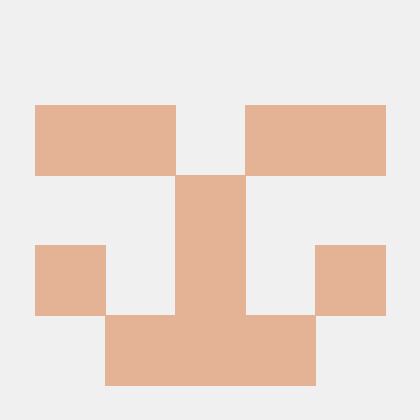

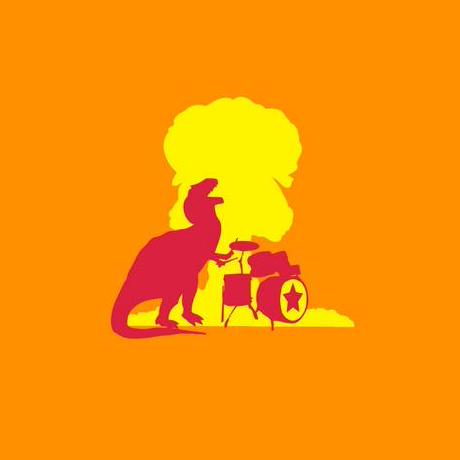






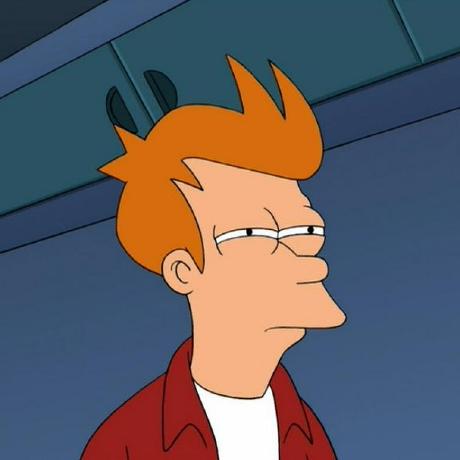

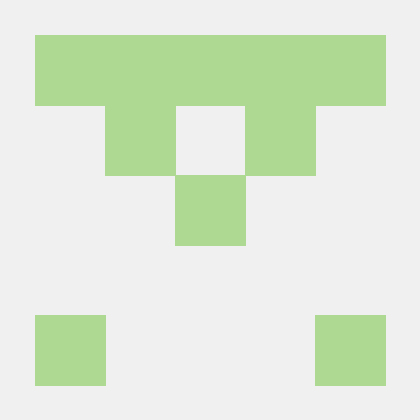
🏅 Thanks to all Contributors
Thanks a lot for spending your time helping Winutil grow. Thanks a lot! Keep rocking 🍻.
📊 GitHub Stats
Languages
PowerShell
99.9%