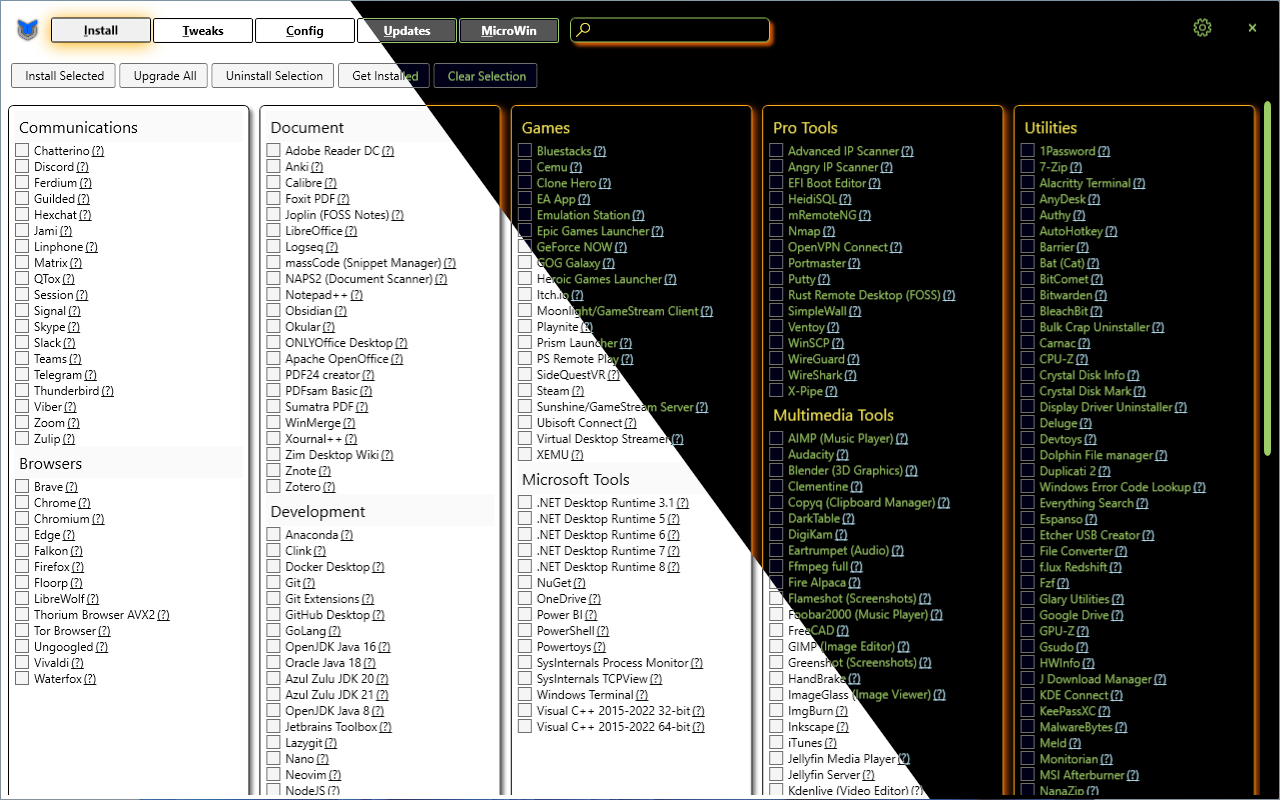mirror of
https://github.com/ChrisTitusTech/winutil.git
synced 2025-08-28 23:05:48 -05:00
0251757fc07882a3a448068de0e0ab1c4a7b7a51
* Setup for testing * Working Example for Background * Almost all MainBackgrounColor working * Random Color PoC * Fix DBorderColor * prevent old logic from replacing colors in memory at startup * Comment out resources in xaml * Finish new Button * Remove Pulse, Load Windows default Theme * Fix Colors * Fix Toggle Colors * working version, with shared still being mostly applied be replace instead of resouces * Load all entries in themes.json as Resource and reference them in inputXML.xaml * Rename File to match Function Name * Hotfix for Sync with main * Remove Static Set-WinUtilUITheme function/file * Rename File and Function * Cleanup and Stuff * Unify Button Theme with rest of UI * Refactor/Optimazation * Performance optimization * Add Comments * Rename Functions and Variables to be more concise and descriptive * Add persistence to the user Theme Preference across winutil restarts * Reimplement Theme Chagnes from #2722 * Add AUTO option to follow window theme and add dropdown instead toggle * Formatting and deleting temp file * Fix small display bug where Dropdown would remain open for settings and themes * Remove terniary operators because only PS7+ is supported
Code Formatting of Repo - Add Preprocessing to Compilation Process - Introduction of Dev/Build Tools to WinUtil (Although very simple at the moment) (#2383)
Chris Titus Tech's Windows Utility
This utility is a compilation of Windows tasks I perform on each Windows system I use. It is meant to streamline installs, debloat with tweaks, troubleshoot with config, and fix Windows updates. I am extremely picky about any contributions to keep this project clean and efficient.
💡 Usage
Winutil must be run in Admin mode because it performs system-wide tweaks. To achieve this, run PowerShell as an administrator. Here are a few ways to do it:
-
Start menu Method:
- Right-click on the start menu.
- Choose "Windows PowerShell (Admin)" (for Windows 10) or "Terminal (Admin)" (for Windows 11).
-
Search and Launch Method:
- Press the Windows key.
- Type "PowerShell" or "Terminal" (for Windows 11).
- Press
Ctrl + Shift + Enteror Right-click and choose "Run as administrator" to launch it with administrator privileges.
Launch Command
Stable Branch (Recommended)
irm "https://christitus.com/win" | iex
Dev Branch
irm "https://christitus.com/windev" | iex
If you have Issues, refer to Known Issues
🎓 Documentation
WinUtil Official Documentation
YouTube Tutorial
ChrisTitus.com Article
💖 Support
- To morally and mentally support the project, make sure to leave a ⭐️!
- EXE Wrapper for $10 @ https://www.cttstore.com/windows-toolbox
💖 Sponsors
These are the sponsors that help keep this project alive with monthly contributions.
🏅 Thanks to all Contributors
Thanks a lot for spending your time helping Winutil grow. Thanks a lot! Keep rocking 🍻.
📊 GitHub Stats
Languages
PowerShell
99.9%